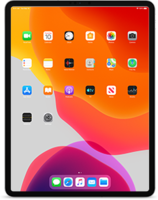IPSW Firmware Restore Files: Everything You Need to Know
To better protect your Apple device from all possible vulnerabilities and errors, Apple uses IPSW firmware restore files. Learn how to use them, both default and custom ones, where to download, and how to open IPSWs using iTunes.
Apple regularly presents the most recent IPSW files through iTunes. Still, it is best to know where to search for the direct links to download outdated and current files for iOS, watchOS, iPadOS, tvOS, and audioOS gadgets. Also, learn how to restore your Apple Device from iTunes using IPSWs manually.
What are IPSW files?
Apple introduced its archive file format for iTunes users to install and restore iOS firmware quickly. IPSW stands for Apple Device Software Update. Not only iTunes can open this type of file. ReiBoot, Fixppo, and other tools also support them.
The IPSW extension format stores encrypted files such as DMG, BBFW, PLIST, and IM4P. It is currently used for all mobile Apple firmware versions, including iOS, watchOS, iPadOS, tvOS, and audioOS.
Primary goals of IPSW Firmware Restore Files:
- To bring new features to Apple devices;
- To fix security vulnerabilities in current firmware;
- To restore your Apple Device and get back its default settings.
How to Download an IPSW File?
You can get new IPSW releases through iTunes or download current and all previous versions via our websites. For example, our website offers direct download links for all IPSWs, and it redirects you to an Apple server for each file.
Just select your smartphone model (please note that older devices have only unsigned restore files).
You will find the complete list of devices with direct download links for Apple iOS, watchOS, iPadOS, tvOS, and audioOS Restoring iTunes files above.
If you choose to update to the latest IPSW through iTunes, you will have to connect your device to your computer, launch this software and accept the prompt for upgrading. Then iTunes will download the file automatically and apply it to your gadget.
If you use a direct link, you will need to download the file manually and save it on your computer.
How to Open an IPSW File?
It is fine to use iRemove source for downloading IPSW Firmware Restore Files, be it iTunes. You can open any of them by double-clicking them.
List of IPSW file locations if downloaded via iTunes:
- If you are a fan of Windows 7, 8 or 10, you must look here: C:\Users\[username]\AppData\Roaming\Apple Computer\iTunes\iPhone (iPad or iPod) Software Updates
- If you are running Windows XP, your location is: C:\Documents and Settings\[username]\Application Data\Apple Computer\iTunes\iPhone (iPad or iPod) Software Updates
- Mac users should look in: ~/Library/iTunes/iPhone (iPad or iPod) Software Updates
Sometimes iTunes might not recognize IPSW Firmware Restore Files it downloads. If it happens, remove that file or delete it from its regular location. When Apple software updates your gadget the next time, it will download another IPSW for you.
IPSW files are ZIP archives. It is necessary to unzip the archive if you want to open the file (use 7-Zip or another free tool for this). iTunes works with IPSW files but does not work with DMGs you will see in the archive.
How do I manually restore my Apple Device from iTunes using IPSW?
When you ask iTunes to update your firmware, it will download the latest IPSW file by default. You might like to restore your Apple device using a particular (current or outdated) IPSW Firmware Restore File, which you downloaded and saved on your computer earlier. In this situation, you need to learn how to choose it.
To manually restore your iPhone, iPad, iPod touch from iTunes using IPSW, you should:
- Step 1. Launch iTunes and connect your gadget to your computer (Windows or Mac).
- Step 2. Press-hold Option (for Mac) or Shift (for Windows) and click the "Restore" button in Apple iTunes software.
- Step 3. The tool will let you choose any IPSW file from the ones you have on your computer. Please do so, and then let it be installed.
How do I use iTunes custom IPSW?
Using iTunes custom IPSW is similar to the manual firmware update. Custom files preserve many features you might need, including baseband, which you can't obtain from a default file. It is critical to learn how to point iTunes to your custom IPSW file, especially if you are planning to jailbreak and unlock your iPhone, iPad, or iPod touch.
You will have to use iTunes for this:
- Step 1. Download and save a custom IPSW file on your Mac or Windows computer.
- Step 2. Launch iTunes and connect your mobile device.
- Step 3. Press Shift (for Windows) or Alt/Option (for Mac) and click the "Restore" button. You can now browse your computer and point iTunes to the particular custom IPSW file* to which it will restore your gadget.
*Please ensure that Apple is signing your custom IPSW. Otherwise, the update will fail.
Can I install IPSW without iTunes?
Absolutely! It is possible to install IPSW files on your iPhone, iPad, or another Apple device without iTunes. Just note that Apple iTunes is the only free method for this task.